Digits := 16 ; We will use 16 digit precision arithmetic. Maple's default is 10 digit arithmetic.
| (1) |
with(plots) : This loads some special plot options.
Using Formatted Printing and Various Plot Options Dr. Kevin G. TeBeest
In this example we will evaluate the shifted normal
probability density function (the "bell-shaped curve") at equally spaced
points
and print the results using formatted printing with the
printf command.
We will also plot the points and demonstrate the use of
several plot options, such as the use of
title with titlefont, labels with labelfont, gridlines, etc.
Commands covered in this helpsheet:
I recommend beginning each Maple session with restart. When making any changes in your worksheet, it is wise to start here by clicking the restart command.
restart ;
Digits := 16 ;
We will use 16 digit
precision arithmetic. Maple's default is 10 digit arithmetic.
![]()
(1)
with(plots) :
This loads some special plot options.
| (2) |
| (3) |
| (4) |
| (5) |
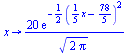 |
(6) |
The block ("do" loop) below:
printf("\n i x f (dec.form) f (sci.
notat.)\n" ) :
Click Shift+Enter
2) evaluates function f at each node x, and
3) prints the results in table form using formatted printing, first in decimal form, and then in scientific notation.
printf(" ---------------------------------------------------\n") :
Click Shift+Enter
for i from 0 to n do Click Shift+Enter
X[i] := a + i*h : Click Shift+Enter
Y[i] := f( X[i] ) : Click Shift+Enter
printf(" %5d %9.4f %13.9f %17.10e\n", i, X[i], Y[i], Y[i] ) :
Click Shift+Enter
end do :
i x f (dec.form) f (sci.
notat.)
---------------------------------------------------
0 60.0000 0.012238039 1.2238038602e-02
1 62.0000 0.047681764 4.7681764029e-02
2 64.0000 0.158309032 1.5830903166e-01
3 66.0000 0.447890606 4.4789060590e-01
4 68.0000 1.079819330 1.0798193303e+00
5 70.0000 2.218416694 2.2184166936e+00
6 72.0000 3.883721100 3.8837210997e+00
7 74.0000 5.793831055 5.7938310552e+00
8 76.0000 7.365402806 7.3654028061e+00
9 78.0000 7.978845608 7.9788456080e+00
10 80.0000 7.365402806 7.3654028061e+00
11 82.0000 5.793831055 5.7938310552e+00
12 84.0000 3.883721100 3.8837210997e+00
13 86.0000 2.218416694 2.2184166936e+00
14 88.0000 1.079819330 1.0798193303e+00
15 90.0000 0.447890606 4.4789060590e-01
16 92.0000 0.158309032 1.5830903166e-01
17 94.0000 0.047681764 4.7681764029e-02
18 96.0000 0.012238039 1.2238038602e-02
19 98.0000 0.002676605 2.6766045153e-03
20 100.0000 0.000498849 4.9884942580e-04
Notice how tidy and legible the output
appears with the
printf command.
The output appears in column format and
all decimals are properly aligned.
The printf
format descriptors are explained below.
About the
printf
Format Descriptors:
TO MY
STUDENTS —
READ THIS SECTION ! ! !
printf
gives us total control over how results are displayed.
Plotting
The following command merely plots the points (X,Y) calculated above with no
embellishment (no plot options). plot( [ [X[k], Y[k]]$k = 0 .. n ], style =
point, size = [500, 360] ) ;
THOROUGHLY STUDY THIS SECTION ! ! !
THIS IS LARGE AND BOLD FOR A REASON ! ! !
Most students who seek my help with
printf or who have
poorly formatted output in their assignments simple have NOT read this
section!
If you have trouble with the printf command, I will VERY LIKELY tell you to
READ (STUDY) this section!
Make sure W is at least as many character lengths as the
integers being printed and also large enough to print a possible negative
sign.
Example: %5d will print a signed integer
up to 5 characters in length. That is, it will PROPERLY display all
integers between –9999 and +9999.
W is the total number of character lengths to use.
You should choose W large enough to print your floating point
numbers and also
large enough to print a possible negative sign.
Example: %14.8f
will PROPERLY display numbers like
-####.########
then choose W so that
W ≥ D + 7.
Example: Suppose we want to print a quantity in scientific notation
to 6 decimal places. Then we MUST use
%13.6e or
%14.6e or
%15.6e, etc.
Answer: When quantities in a specific column are expected to be
very small or very large.
Notice that the plot is boring, nondescript, and even difficult to
see, ESPECIALLY when printed on paper.
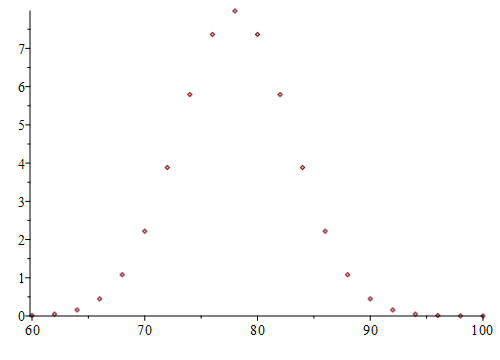 |
The following
set of 6 lines
creates a plot of the same function f(x) above but as a curve with much more embellishment
(using plot options) and stores the plot under name plot1.
Since we are storing the plot before displaying it, be sure to end the
command with a colon!
plot1 := plot( f(x), x = a .. b,
0.0 .. 8.0, thickness = 4, color = red, size = [600, 400],
Click Shift+Enter
title = "\n Grade Distribution out of 200 Students", titlefont = ["ROMAN", 20],
Click Shift+Enter
labelfont = ["ROMAN", 20], labels = ["Exam Score\n", "% of Students"],
Click Shift+Enter
labeldirections = ["horizontal", "vertical"],
Click Shift+Enter
axis[1] = [gridlines = [20, thickness = 1, subticks = true, color = "LightBlue"]],
Click Shift+Enter
axis[2] = [gridlines = [10, thickness = 1, subticks = false, color = "LightGray"]] ) :
The following
creates a plot of the
same function f(x) as discrete points with more embellishment and stores the plot under name plot2.
Again, be sure to end the command with a colon!
plot2 := plot( [ [X[k], Y[k] ]$k = 0 .. n ], style = point, symbol = soliddiamond, symbolsize = 24, color = blue, size = [600, 400]) :
display( [ plot1, plot2 ] ) ; This displays both plot1 and plot2 on a common graph.
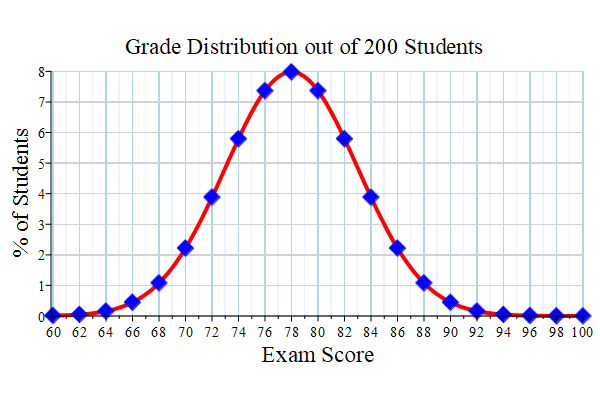 |
Notice what happens when we reverse the order of the plots in the display command:
display( [ plot2, plot1 ] ) ;
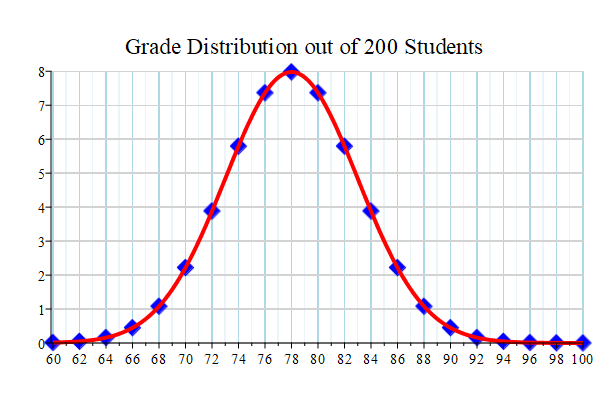 |
printf versus lprint
To appreciate the superiority of the printf command (to obtain formatted printing), let's see how the output appears when we use Maple's basic lprint command.
for i from 0 to n do Click Shift+Enter
X[i] := a + i*h : Click Shift+Enter
Y[i] := f( X[i] ) : Click Shift+Enter
lprint( i, X[i], Y[i], Y[i] ) :
Click Shift+Enter
end do:
0,60.0,0.1223803860227544e-1,0.1223803860227544e-1
1,62.00000000000000,0.4768176402929684e-1,0.4768176402929684e-1
2,64.00000000000000,.1583090316595993,.1583090316595993
3,66.00000000000000,.4478906058968579,.4478906058968579
4,68.00000000000000,1.079819330263761,1.079819330263761
5,70.00000000000000,2.218416693589111,2.218416693589111
6,72.00000000000000,3.883721099664259,3.883721099664259
7,74.00000000000000,5.793831055229654,5.793831055229654
8,76.00000000000000,7.365402806066466,7.365402806066466
9,78.00000000000000,7.978845608028653,7.978845608028653
10,80.00000000000000,7.365402806066466,7.365402806066466
11,82.00000000000000,5.793831055229654,5.793831055229654
12,84.00000000000000,3.883721099664259,3.883721099664259
13,86.00000000000000,2.218416693589111,2.218416693589111
14,88.00000000000000,1.079819330263761,1.079819330263761
15,90.00000000000000,.4478906058968579,.4478906058968579
16,92.00000000000000,.1583090316595993,.1583090316595993
17,94.00000000000000,0.4768176402929684e-1,0.4768176402929684e-1
18,96.00000000000000,0.1223803860227544e-1,0.1223803860227544e-1
19,98.00000000000000,0.2676604515297707e-2,0.2676604515297707e-2
20,100.0000000000000,0.4988494258010713e-3,0.4988494258010713e-3
Notice how unwieldy, untidy,
misaligned, tacky, clumsy, inelegant, unrefined, crude, unpleasant,
disagreeable, obnoxious, nauseating, unappealing, objectionable,
disgusting, vulgar, hideous, repulsive, and excruciatingly grotesque
the output appears with the lprint command.
One column is screaming: "Why are you printing all those trailing zeros?
Isn't that a bit redundant?!?!"
The printf command gives much more comprehensible and legible
output.
When would the lprint command ever
be used? When you might want a comma delimited (csv) file.
When printf is used
CORRECTLY,
Scroll up to see the
printf
example again.
Written and maintained by
Created: 03/07/2011
Copyright © 2011–2023 Dr. Kevin G. TeBeest. All rights reserved.
Maple® is a registered trademark of MapleSoft.
 Prof. Kevin G. TeBeest, Ph.D.
Prof. Kevin G. TeBeest, Ph.D.
Professor of Applied Mathematics
Kettering University
Last modified: 10/13/2023 (corrected one misspelled word)